Phone Side
In order to enable Bluetooth DUN, first make sure PdaNet has been turned off, then select "Enable Bluetooth DUN". After turning on Bluetooth DUN (Dial-up Networking) in PdaNet, your phone is set to discoverable for 120 seconds. After that if you need more time for pairing, you can extend it from phone Settings->Wireless and Networks->Bluetooth Settings.
Computer Side
If you only use Bluetooth DUN to go online, you do not need to install PdaNet on the computer side. The Bluetooth DUN feature also allows you to connect from Mac, Linux or any other Bluetooth compliant devices.
On your computer, bring up the Bluetooth setting window that lists devices nearby. Make sure that your device shows up in the list and is paired. Open this device and look for services provided by this device. You should see a "Dial-up networking (DUN)" service. Select it and connect to this service. (If it shows a dialup window, enter 123 as the dialup number.)
Depending on your Bluetooth software/driver, the above user interface may be presented differently. Below are screenshots taken from Windows 7, WIDCOMM, IVT BlueSoleil and the built-in Windows XP SP2 Bluetooth settings respectively. If you are using a Macbook, simply google "mac bluetooth dun setup".
Windows 7 UI



Make sure you look at the phone side and select "Pair" before continuing in the above screen.
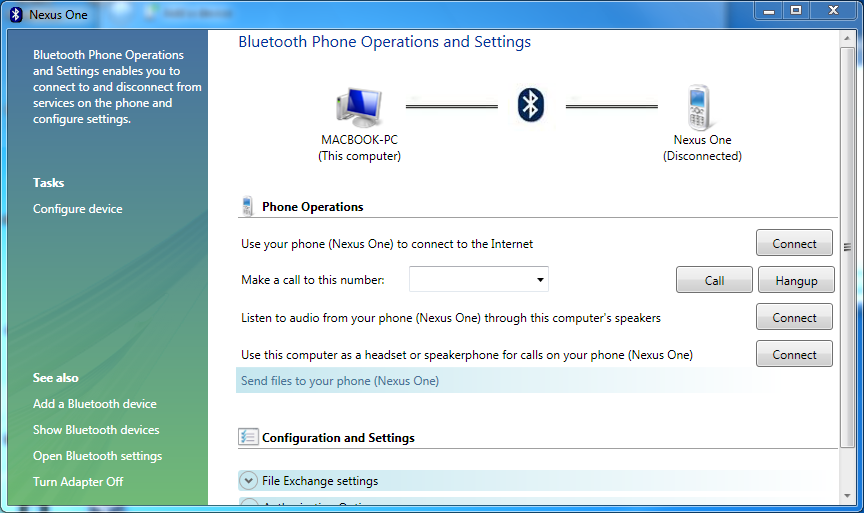
Click the Connect button to connect Bluetooth in the above screen. You can come back to the above screen from Bluetooth Tray icon -> Show Bluetooth Devices and double clicking the phone device.
WIDCOMM UI
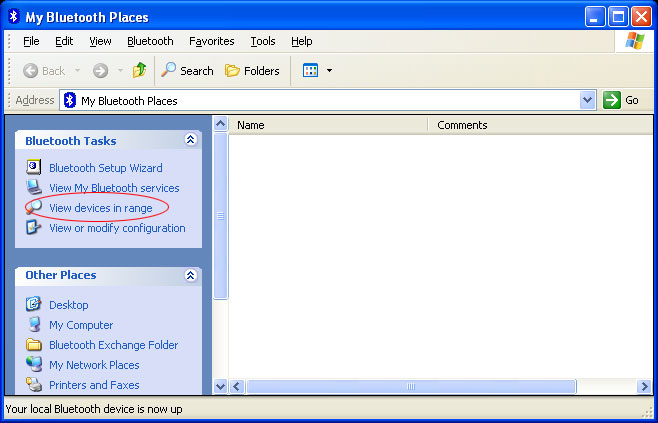
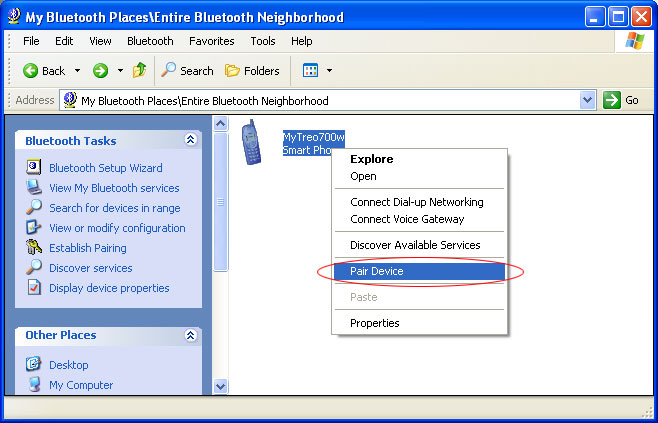
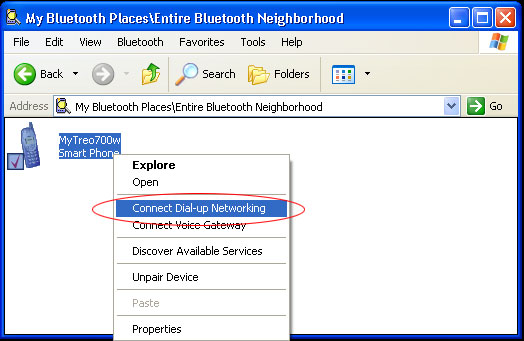
BlueSoleil UI
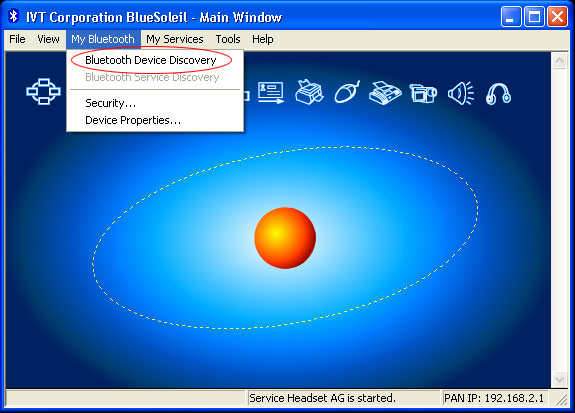
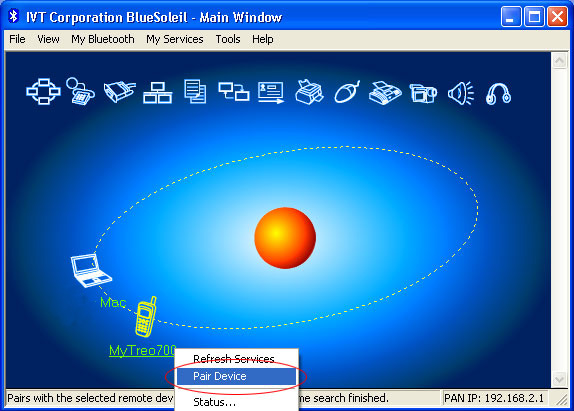
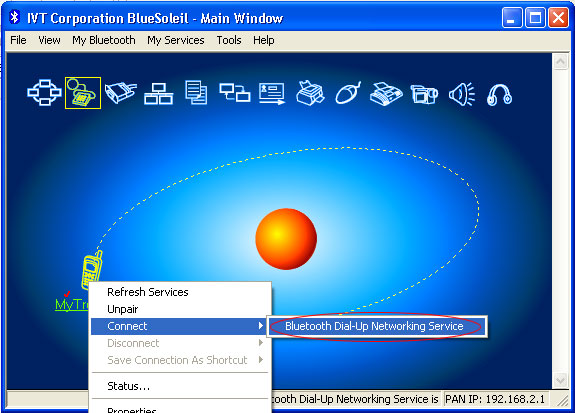
Windows XP SP2 UI
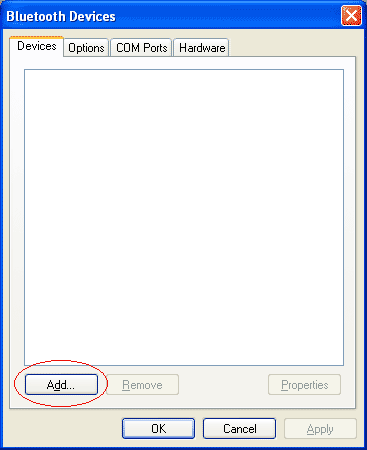
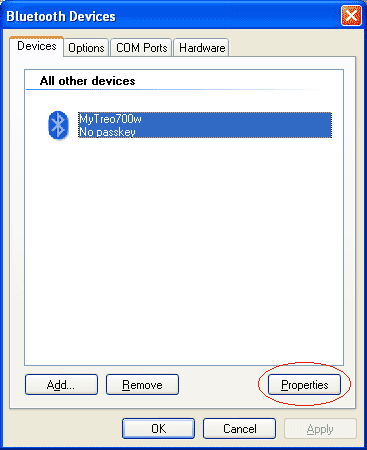
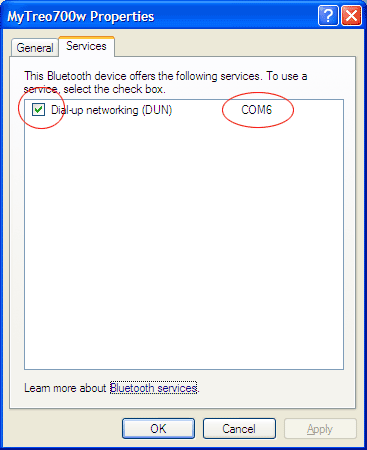
Now the Bluetooth DUN service is ready to be used by PdaNet. Since this is just a regular
Bluetooth DUN connection, you have 3 ways to initiate the dialup:
1. You can use the Bluetooth software to connect if available. For some drivers such as the BlueSoleil one,
this is the only way you can initiate the connection.
2. You can open network connections panel and launch the Bluetooth entry.
For 1 and 2, enter phone number #777 and empty username/password when prompted. Also keep an
eye on the device end to make sure the Bluetooth icon does change state.
If it will not connect after Bluetooth DUN setup is completed, you can try your luck by rebooting your computer
or pair your devices again.